How to use Shopper to get hRecipe-formatted recipes on your blog!
Detailed instruction for Blogger platform is below. If you need any help for any other platform please contact our customer service.
Step 1: Go to Recipes tab and then Add Recipes
Step 2: Log in or register
Step 3: Go to your Blogger account and start a post
Step 4: Write the name of the recipe in the post title. For example “Spinach Pasta” to be able to get the permalink in the right hand corner of your blogger page.
Step 5: Copy the permalink from your blogger page into the Recipe URL field in the Shopper Index. DO NOT CLICK Clip from URL if this is not published recipe. If you are trying to enter already published recipe the Clip from URL will help you pull the ingredients from the published post.
Step 6: Upload the picture and type in your ingredients.
Step 7: You can either enter the instructions in the Shopper index, below the ingredient list or you can save your recipe in the shopper index, grab the HTML code (instructions below) and write your instructions with any other information in your blog post.
Step 8: Save your recipe
Step 9: Click on get code from the right hand side of your recipe
Step 10: Scroll down to the bottom of the page to get the code with the whole recipe, picture and shopper “add2list” button.
Step 11: Click on Select All, copy the text and paste it into your HTML tab in Blogger
If you click back on a Compose tab you can see the preview of the code and also continue writing any additional text you wish in the compose tab. You can write instructions in case you didn’t write them in the shopper index. You can edit/delete anything you wish to appear or not in your final blog post while in the compose tab.
Step 12: Publish your recipe